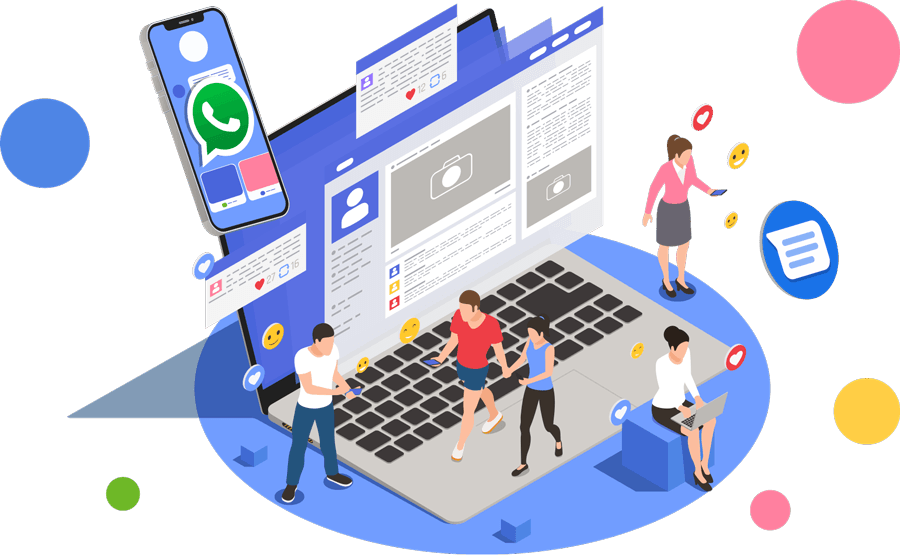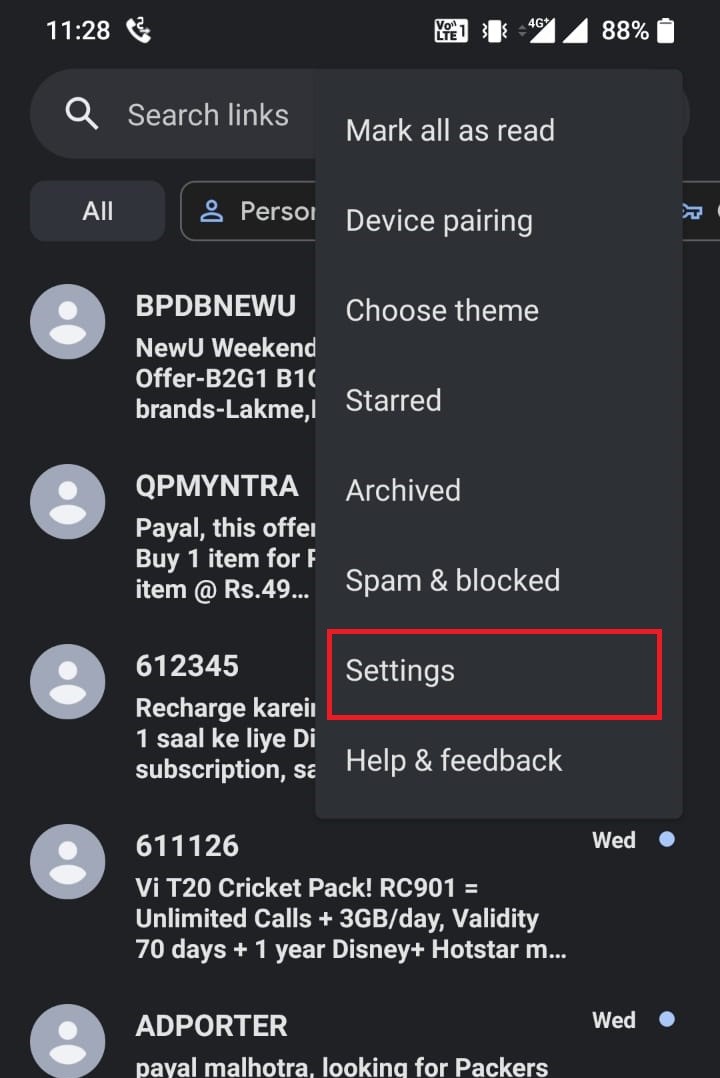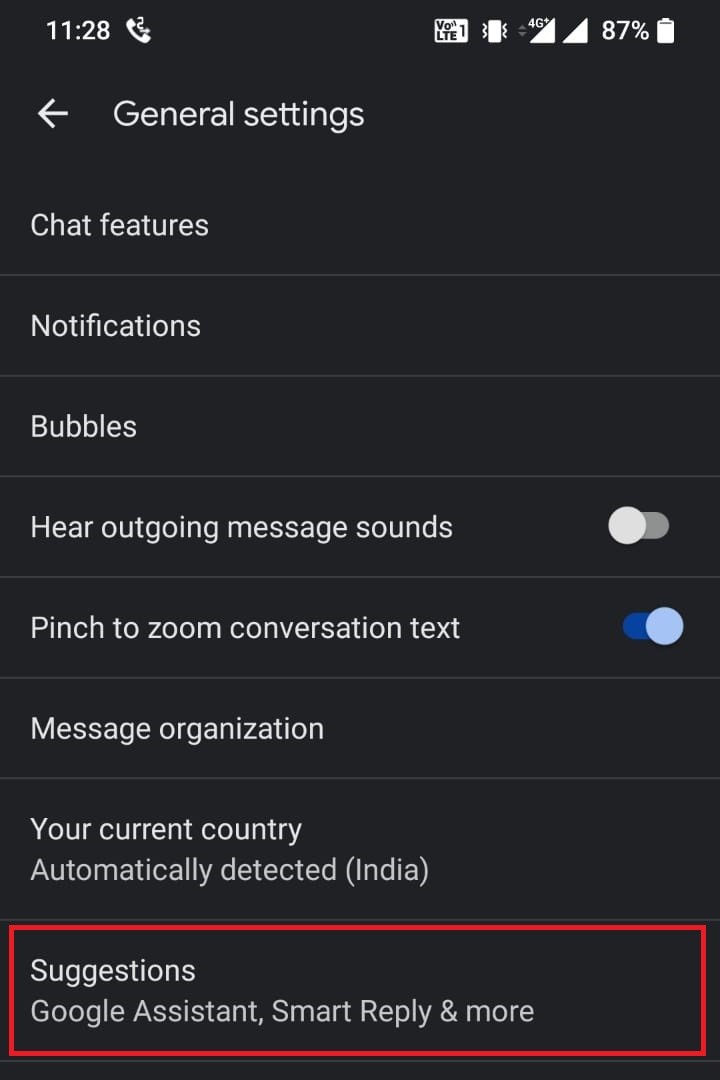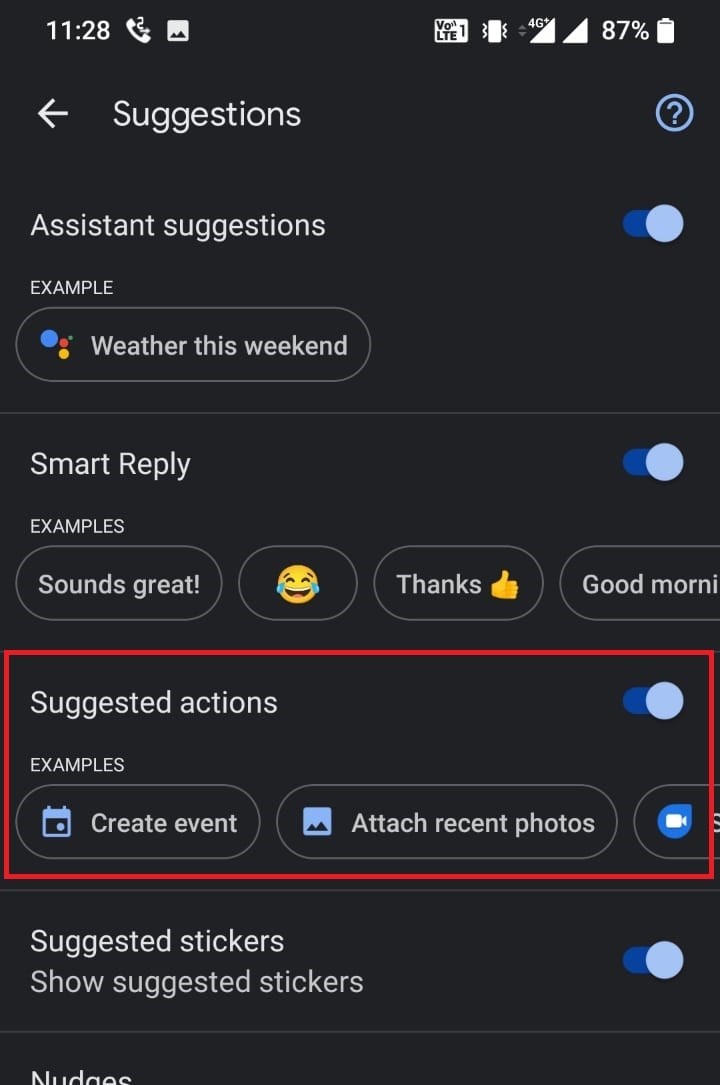Google RCS Messaging
Bulk SMS has always been a highly effective marketing strategy. Customers have begun to choose in-app messaging or chatbot services over traditional SMS as smartphone usage has increased and the need for real-time convenience has grown. They desire a simple two-way texting platform, which has prompted companies to consider RCS corporate messaging. This will ensure that they can connect with all consumer groups, regardless of device.
RCS messaging
is a powerful addition to conventional SMS that can help firms improve their communication strategy. Companies could contact clients on their selected device and in the right message format if they paired their standard text or multimedia approach with Google's Rich Communication Services
(RCS) corporate messaging platform.